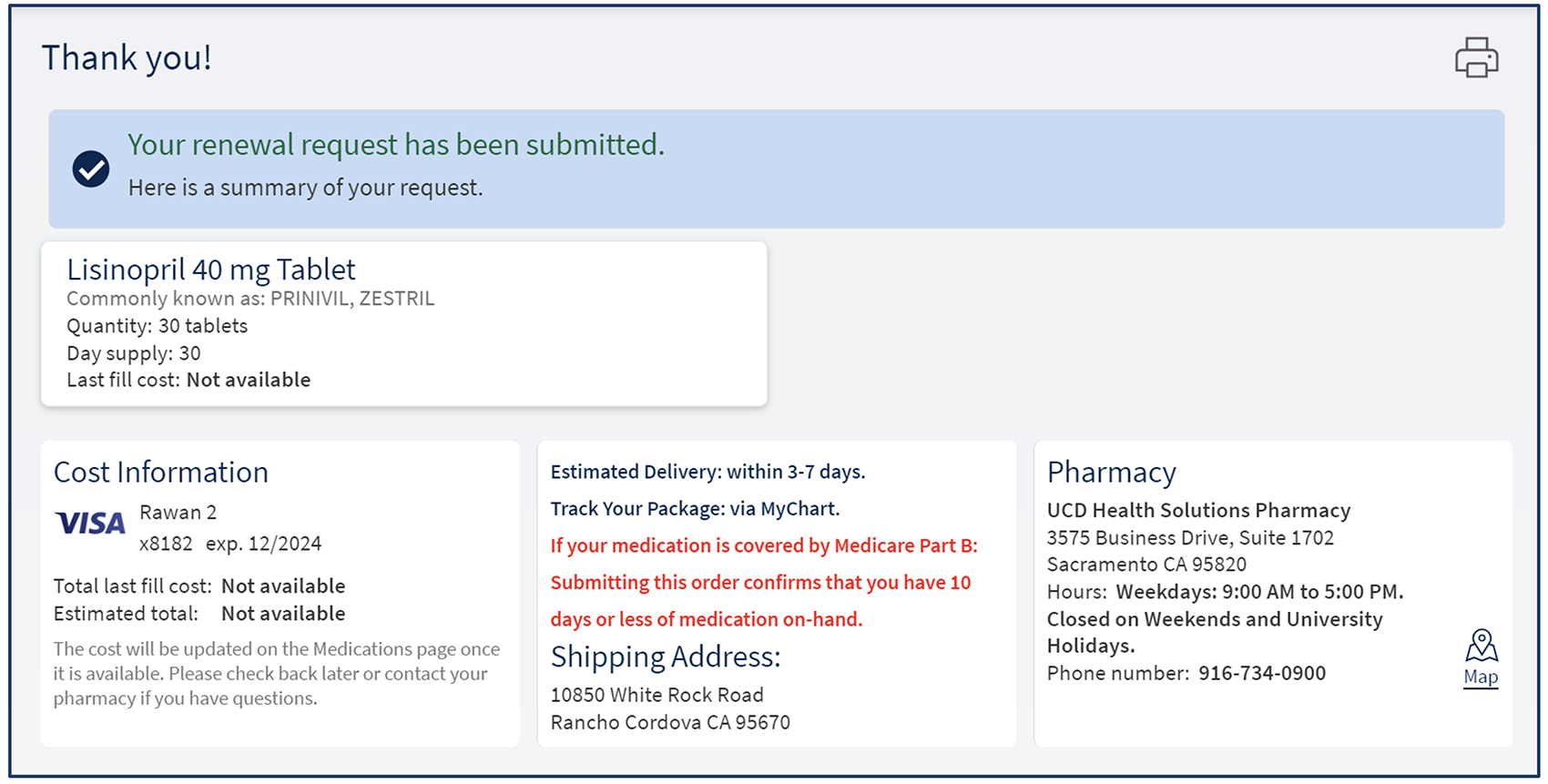UC Davis Health Solutions Pharmacy
Request Medication Refill
Quick Start Pictorial Guide
1. Log in to the MyUCDavisHealth app or web portal
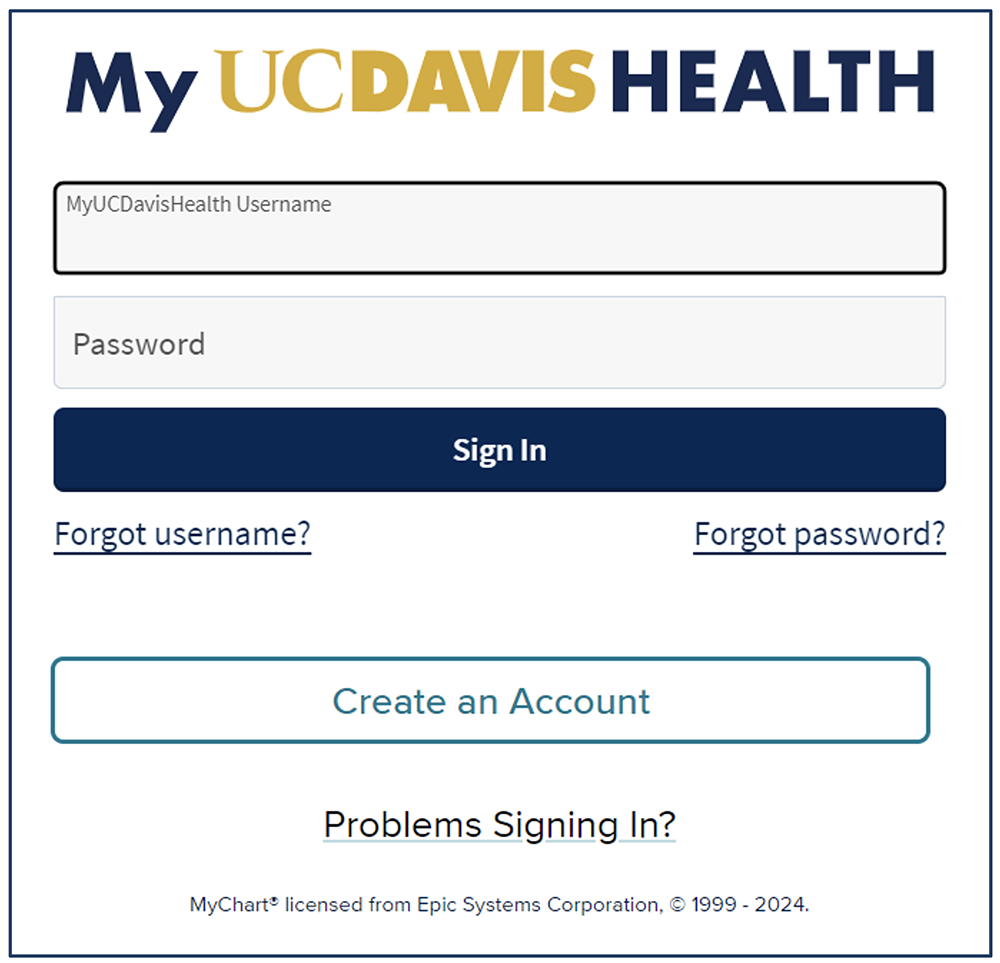
2. Click the Medications tab. (Note: When using the mobile app, tap Medications from the home screen.)
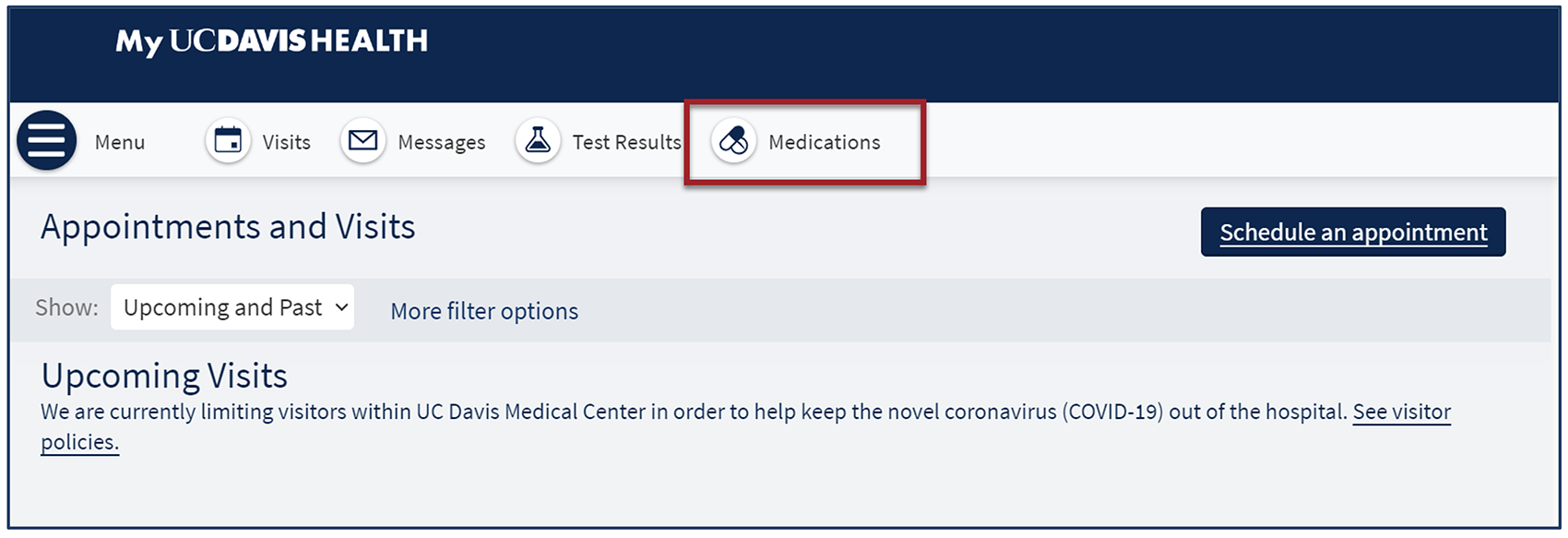
3. Go to Manage My Pharmacies and add the UC Davis Pharmacy that you would like to have your medication(s) refill at.
4. Click Request Renewals in the Medications section.
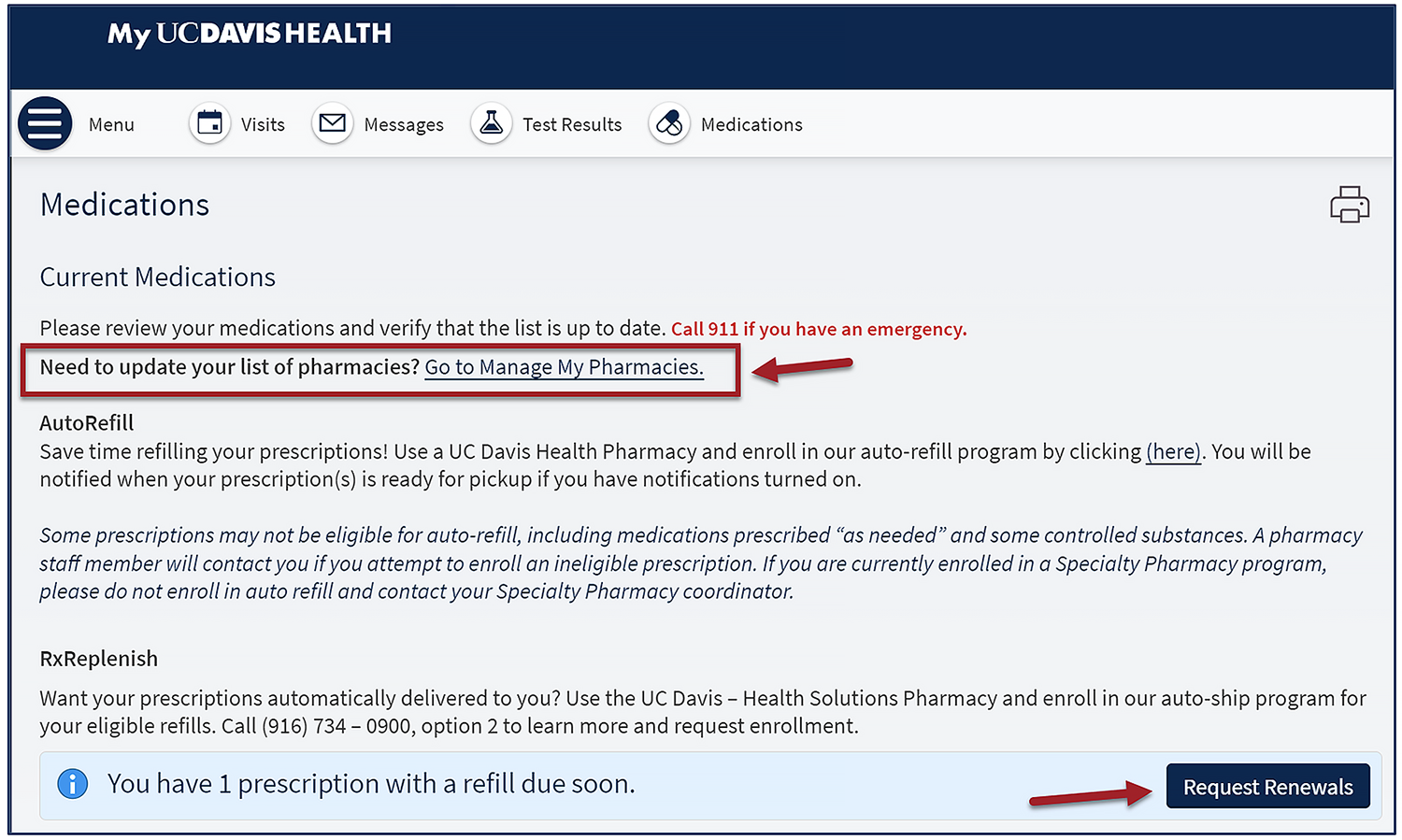
5. Check the box on the right side to select a medication to renew then click Next.
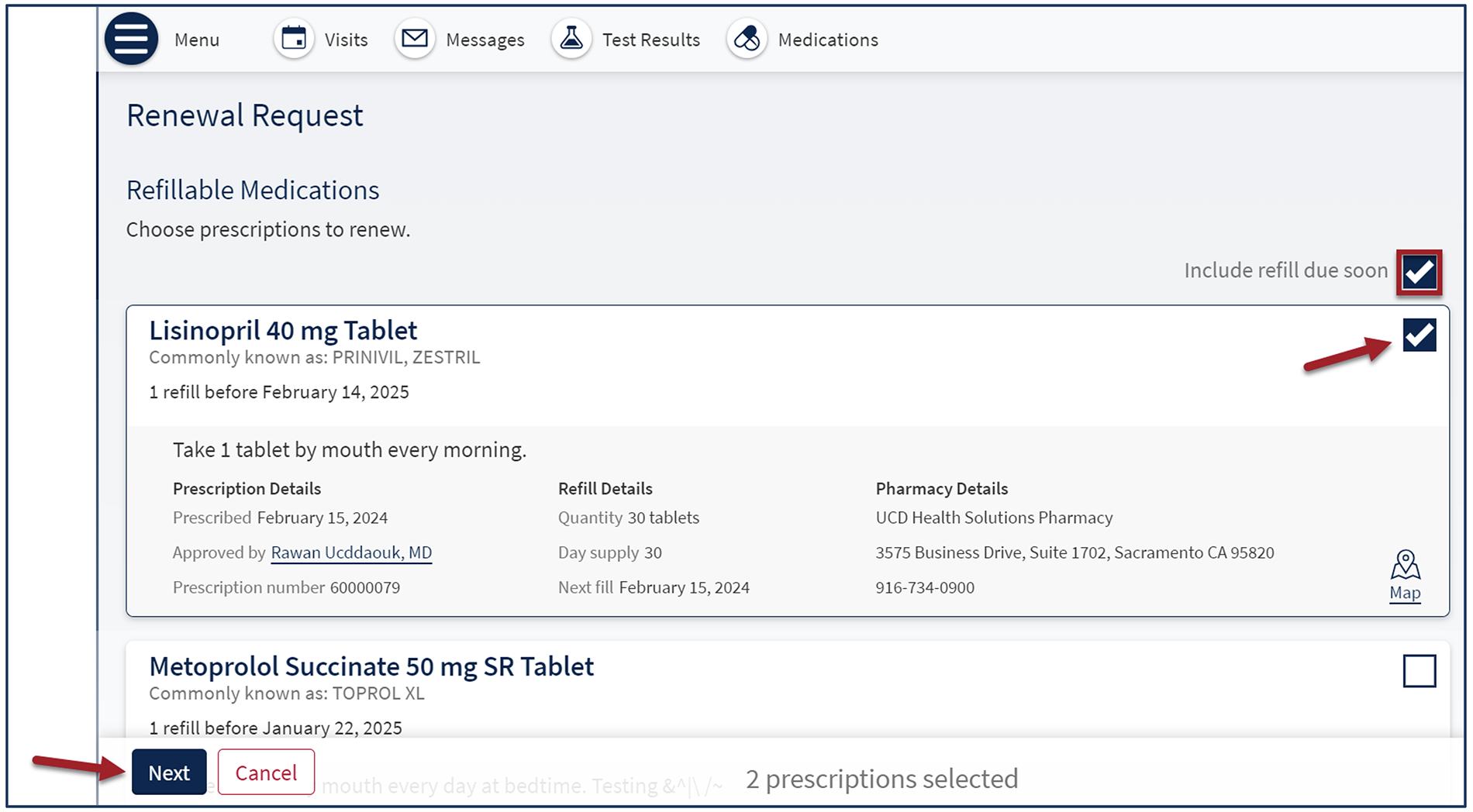
6. Select the Delivery Method.
- To receive shipment, click Home Delivery.
- UC Davis Health Solutions Pharmacy will displays by default in Pharmacy Info
- If Home Delivery is not an option, please contact the UC Davis Health Solutions Pharmacy at 916-734-0900, Option #2, to speak to a pharmacy staff.
7. Confirm that the Ship to home address is correct.
- To ship the medication to a location other than the home shipping address or Prescription Address, click Other, and then enter the address in the delivery comments field.
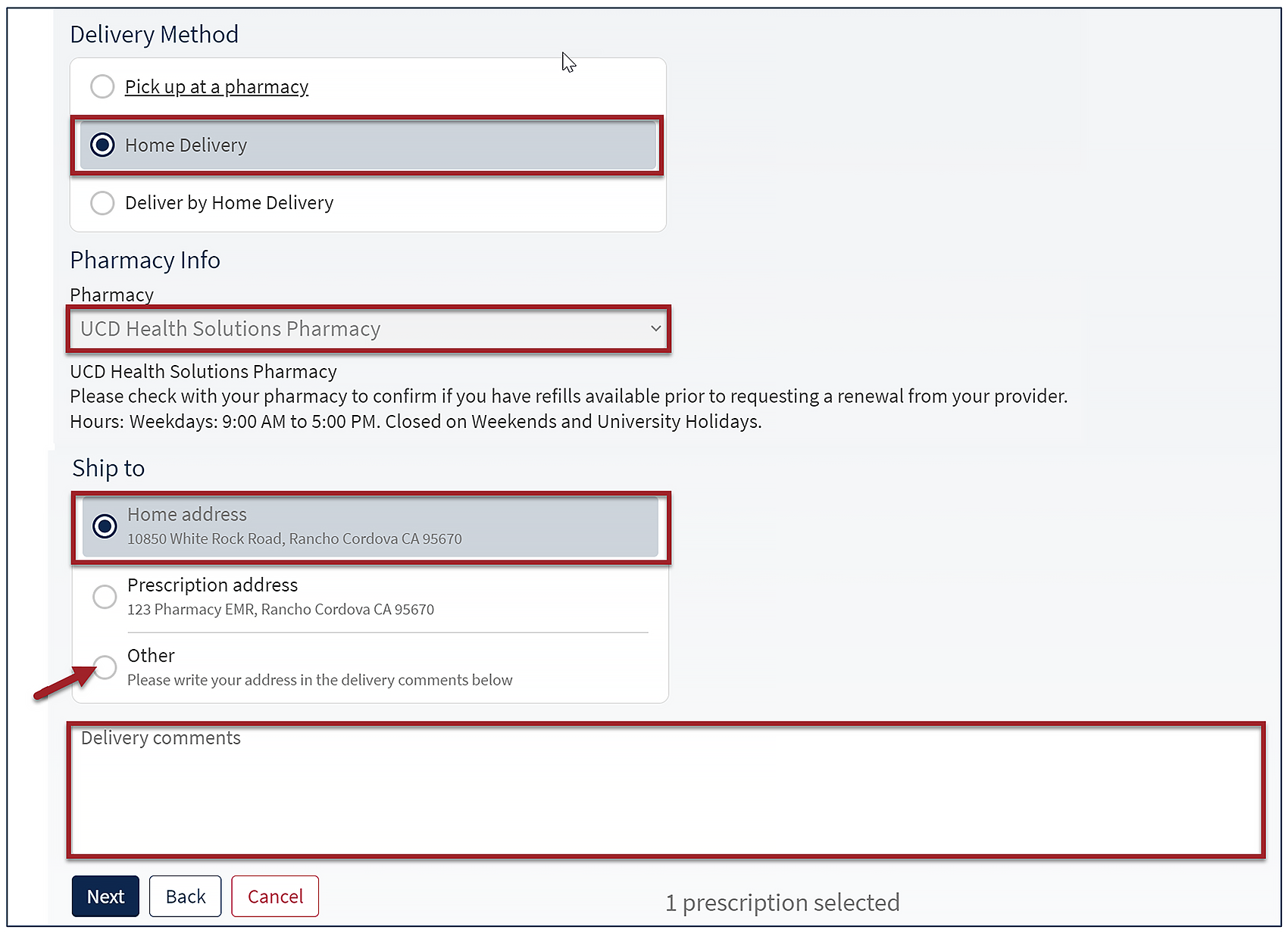
8. Select the Payment option. For Home Delivery, the Payment option will default on Pay Now. Click Next.
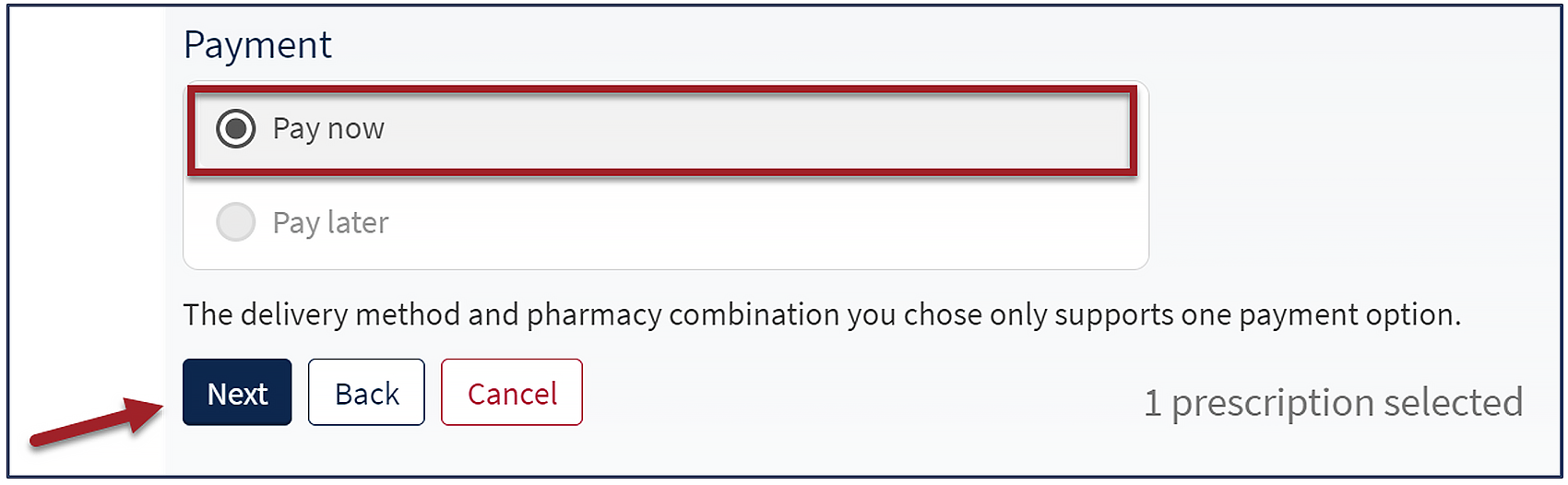
9. The Payment screen opens. Enter the payment/credit card information into the required fields, including:
- Name on card, Card number, Expiration date (MM/YYYY), Security code
10. Select the Save for future use checkbox to store credit card for future use.
11. Click Submit.
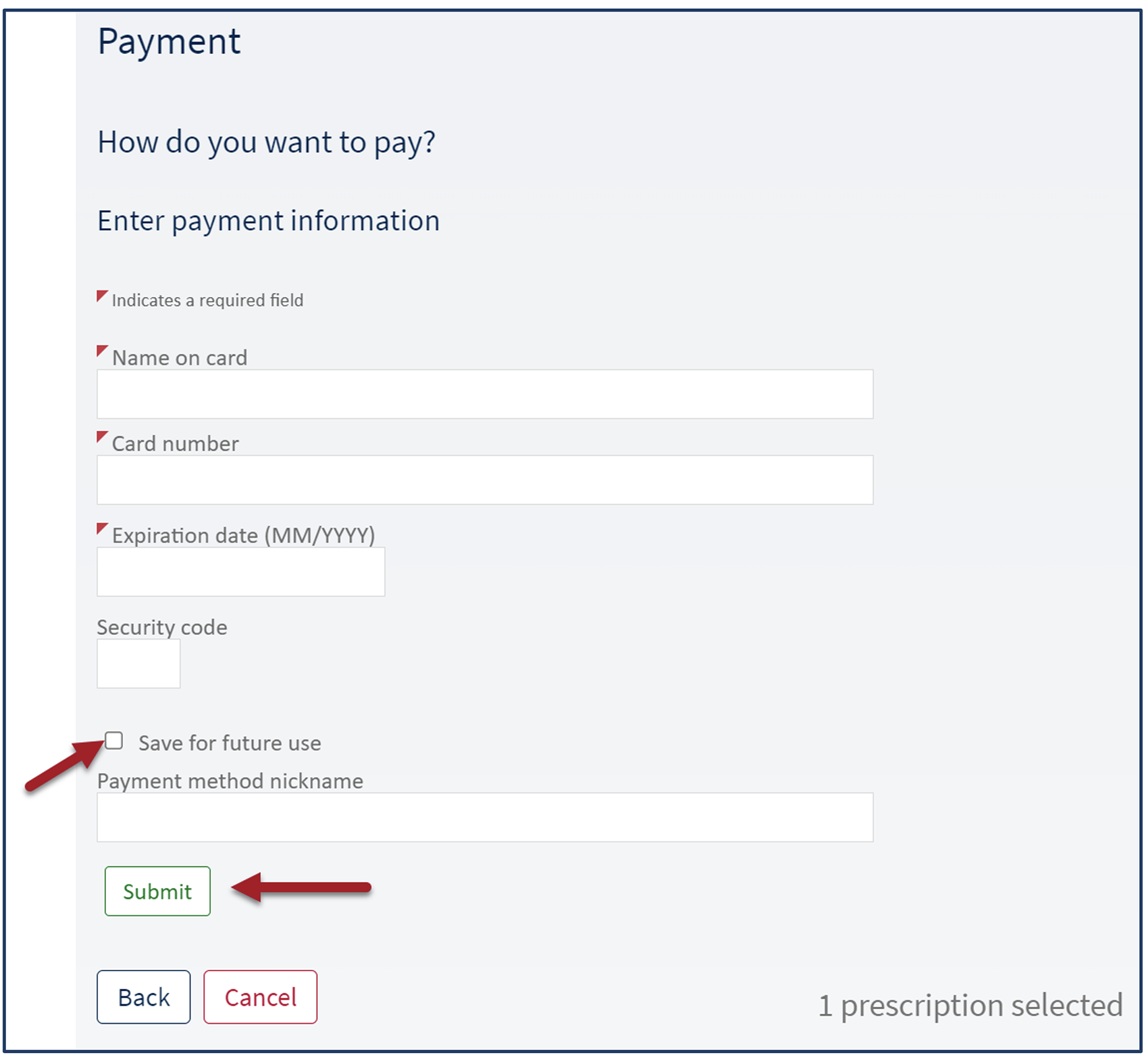
12. Review the details of the request, and then click Submit.
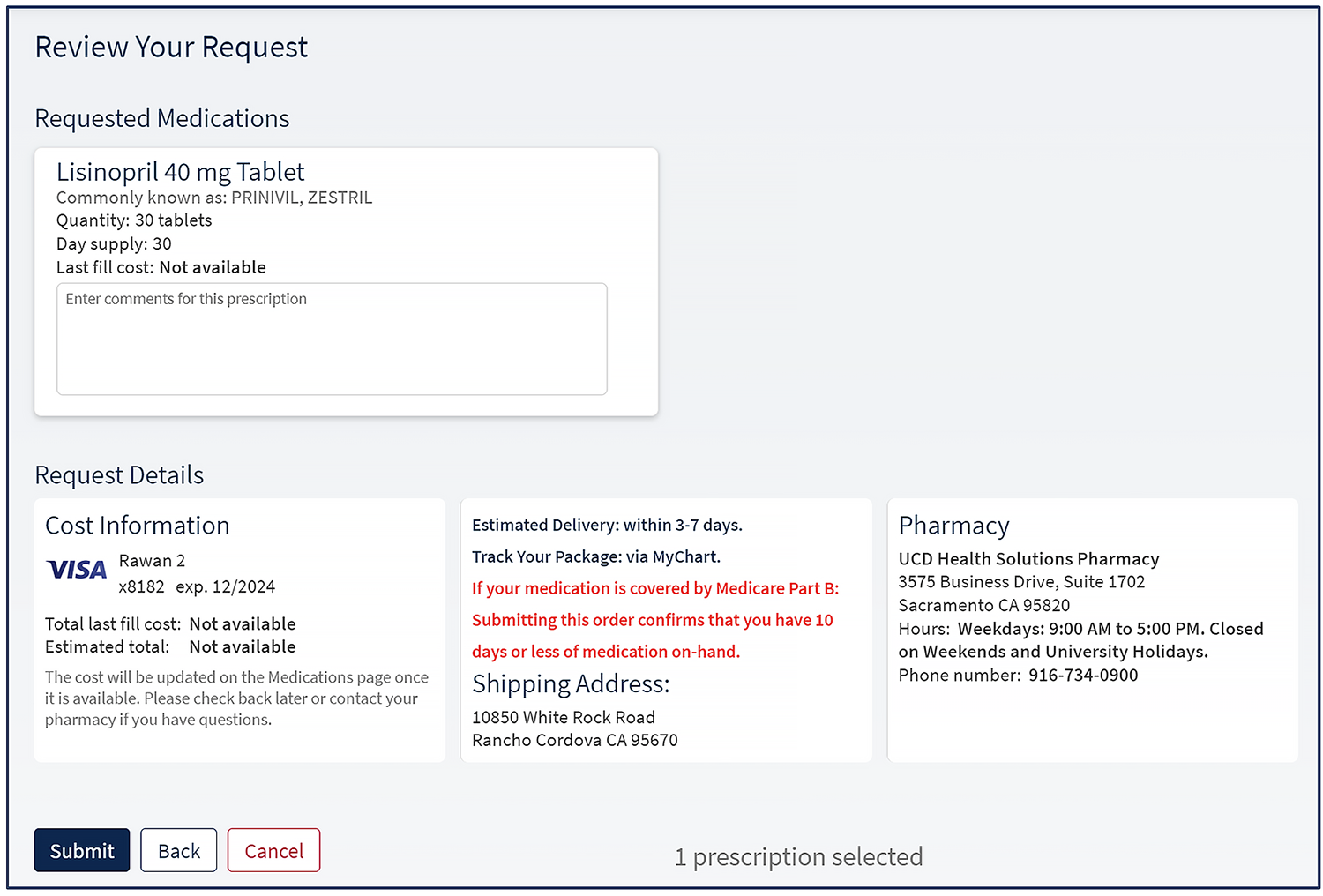
13. Review summary of request.