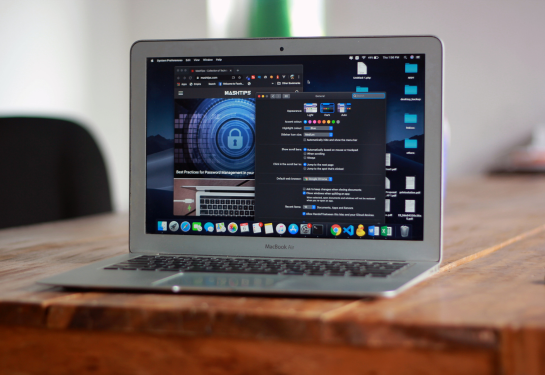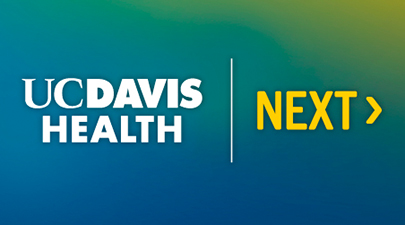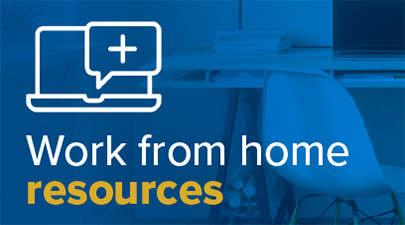July 17, 2025
Update your WebEx account with your new Health email
(SACRAMENTO)
The Microsoft 365 (M365) Migration team is excited to share that WebEx now supports logins using Health email addresses. If you’ve already been migrated, it's time to update your WebEx account to reflect your new @health.ucdavis.edu email.
Updating your email is a quick and simple process that takes just a few minutes. Step-by-step instructions are available here, but here’s a brief overview to get you started:
- Sign into your WebEx account
- Go to your profile and click Update Email Address
- Enter your @health.ucdavis.edu email and click Submit
- Check your inbox and verify your new email address (you may receive an error message in your browser—this is normal and can be ignored)
- Restart your browser and sign in with your @health.ucdavis.edu email (we recommend using a different browser to avoid auto-login with your old @ucdavis.edu email)
For additional assistance or questions not covered in our FAQs, submit a ticket through M365 Migration Issues ServiceNow – Self-Service.
Thank you for your cooperation and continued support during this transition!