MyUCDavisHealth
Telehealth Family Video Visits
Connect With Your Relative or Their Care Team
To keep families connected to their loved one’s health and healing, family members can now join in on video visits with their relative and/or care team.
To begin a video visit as a family member, the patient or the patient’s care team will initiate a video visit.
Family members participating in the video visit will be sent an invite via email or text message from ExtendedCare to join the video visit.
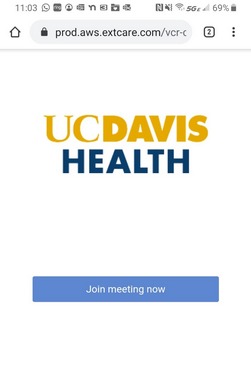
Step 1: Once the invite is received, please open and click join meeting now.
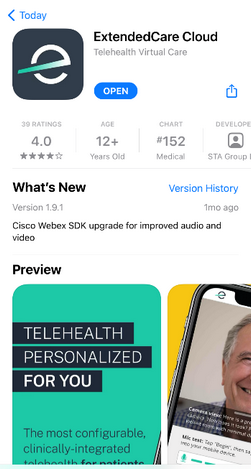
Step 2: You will be directed to download an app called ExtendedCare Cloud. Download the app and click open.

Step 3: You will be prompted to grant access and permissions to your camera, microphone, and push notifications.
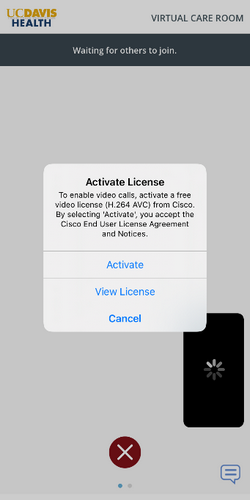
Step 4: Once access is granted, you will then be directed into our UC Davis Health virtual care room. Click activate in order to join the call.
The patient and/or the patient’s care team will then join the video call.
To begin a video visit as a family member, the patient or the patient’s care team will initiate a video visit.
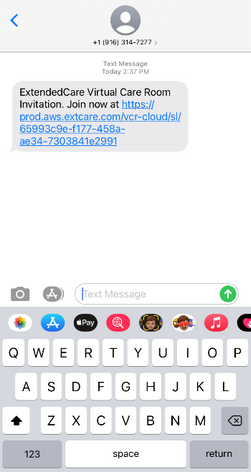
Step 1: Family members participating in the video visit will be sent an invite via email or text message from ExtendedCare to join the video visit.
Once the invite is received, please open and click on the link provided.
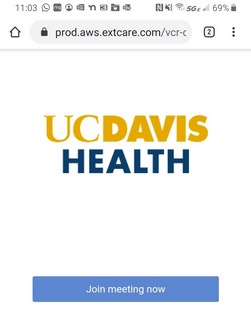
Step 2: Click join meeting now.
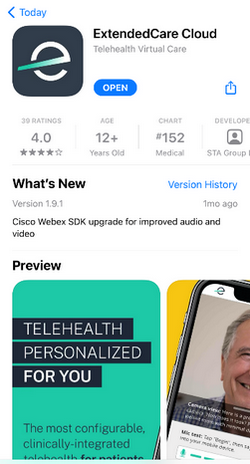
Step 3: You will be directed to download an app called ExtendedCare Cloud. Download the app and click open.
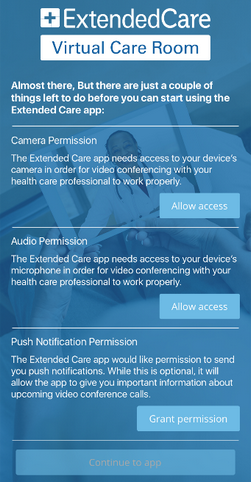
Step 4: You will be prompted to grant access and permissions to your camera, microphone, and push notifications.
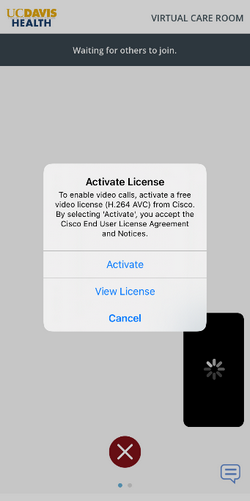
Step 5: Once access is granted, you will then be directed into our UC Davis Health virtual care room. Click activate in order to join the call.
The patient and/or the patient’s care team will then join the video call.
To begin a video visit as a family member, the patient or the patient’s care team will initiate a video visit.
Note: Video visits can be accessed using Chrome, Safari, or Firefox. They are not available using Internet Explorer.
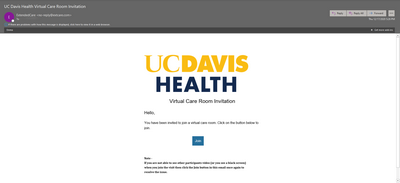
Step 1: Family members participating in the video visit will be sent an invite via email or text message from ExtendedCare to join a video visit.
Once the invite is received, please open and click join.
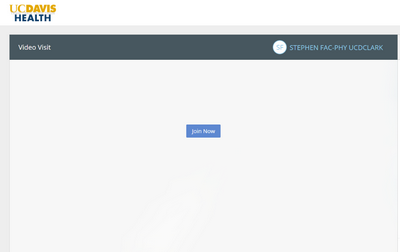
Step 2: You will automatically be directed into our UC Davis Health virtual care room.
The patient and/or the patient’s care team will then join the video call.
Helpful Tips and Tricks for Video Visits
- Make sure you have a strong and secure Internet or Wi-Fi connection. A 4G or LTE connection works, however you may experience interruptions due to a weak signal.
- Find a place where you can talk freely and avoid distractions during your video visit.
- Eliminate all background noises and mute TVs and music.
- Choose a well-lit area so your care team member can see you. Avoid shaded areas, and don’t sit in front of windows or behind shiny backgrounds as they can reflect light.
For questions or access support, call 916-703-HELP (916-703-4357).
Online Help
Have a question about MyUCDavisHealth?
Log In Help
Having trouble logging in?
Contact Us
For additional questions or access support call:
